Since our 8K app isn’t available on Amazon Play Store, we’ll need to sideload it using the downloader app. Lets explain how to install the downloader app first.
1. Click the Magnifying Glass > Search option on the home screen of FireStick. Type the name of the app (which is Downloader).
Click the Downloader option when it is displayed in the search results.
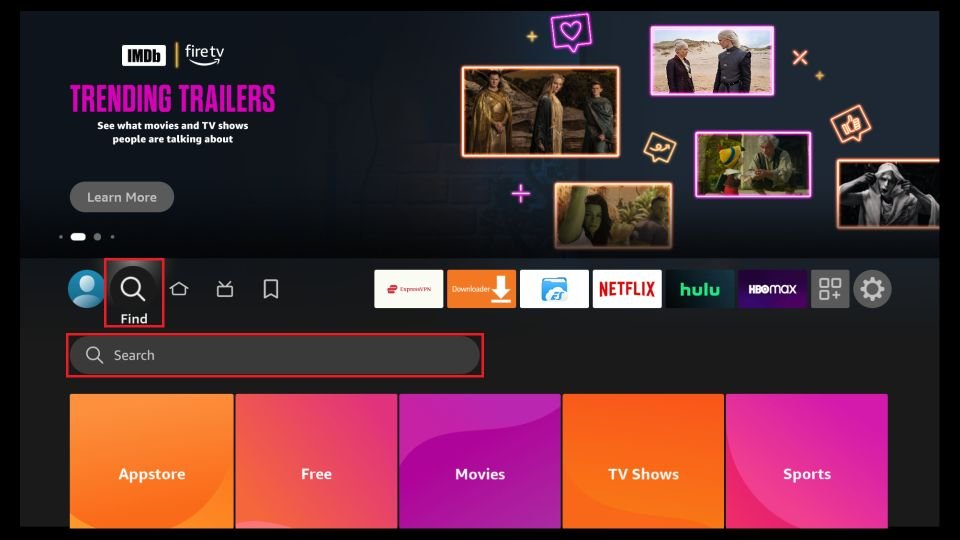
Choose the Downloader icon on the following screen and download and install the app.

2. Click Settings. Next, please choose the option My Fire TV. When the following options are displayed on the next screen, click Developer options.
After that, select Install from unknown apps. Enable Downloader to change the status to ON.
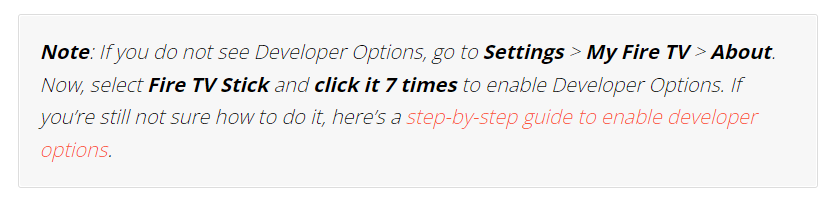
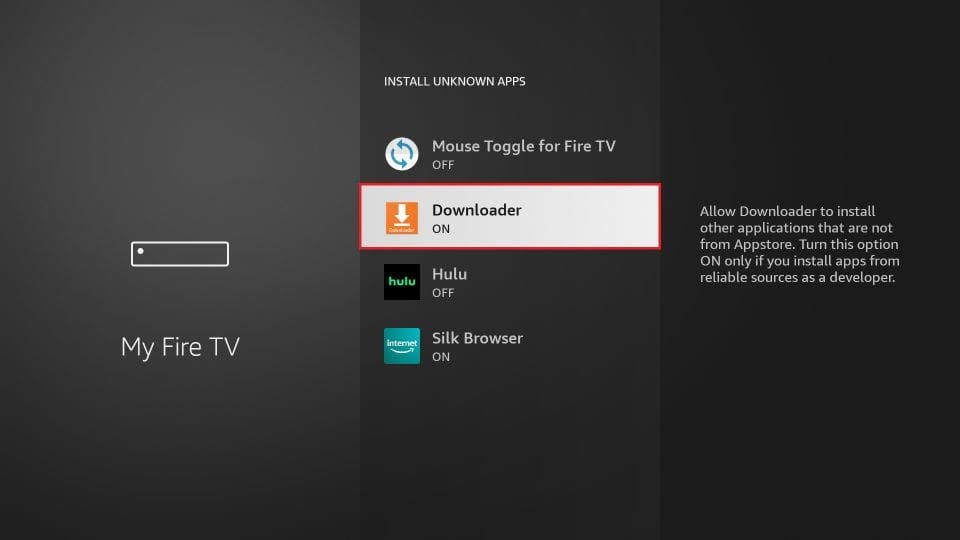
1. Open the Downloader app.
On this screen, you need to click the URL textbox on the right side (make sure the Home option in the left menu is selected).
Note: A set of prompts will appear when you run this app for the first time. Dismiss them until you see the following screen
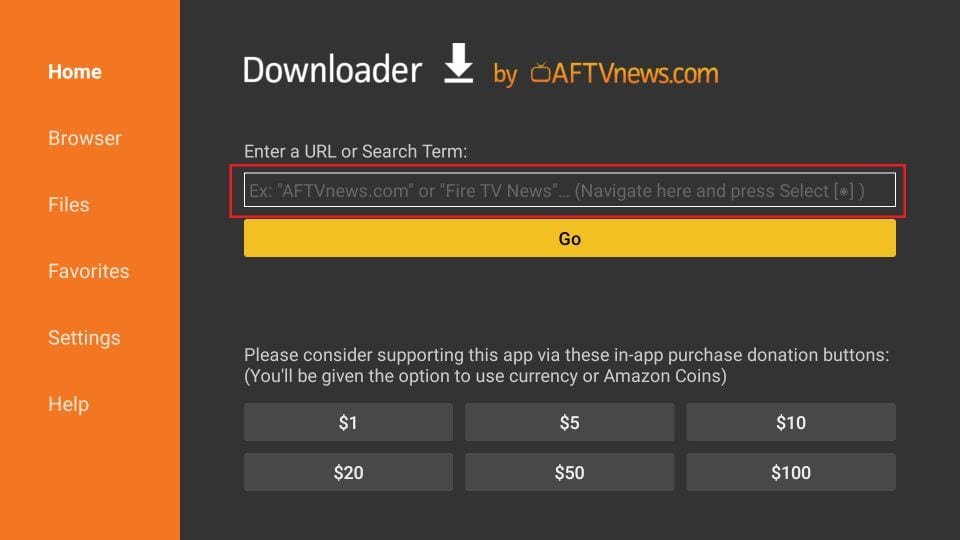
2. Go ahead and enter the following code on this window: 439873. Next, click GO.
Note: FireStickTricks does not host this URL. It is a shortcut and redirects to another URL on an external server.
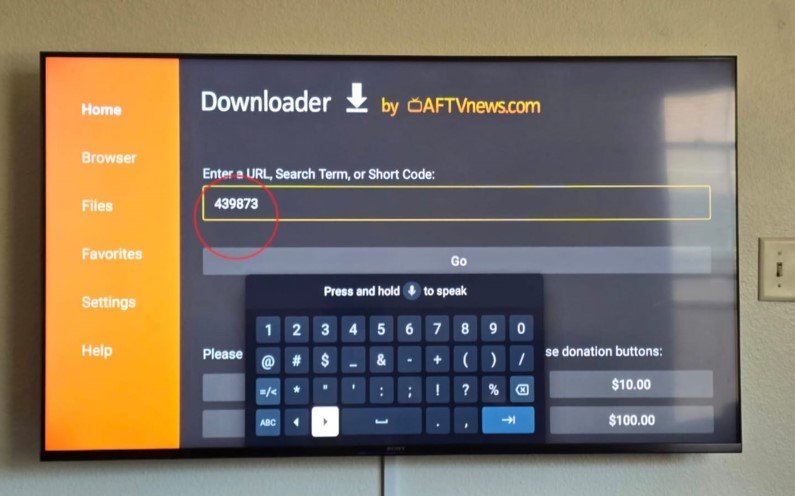
3. Give it a minute or two until our app is downloaded onto your FireStick device.

4. When the download has been completed, the Downloader app will run the APK file, and the installation will start. Click Install.
5. Wait for the installation to finish.
6. Installation is concluded with the app installed notification. You may now choose to click OPEN and get started with our 8K app
This is the window that you land on next. You must start by clicking on 8K VIP-1

Then press on : Edit
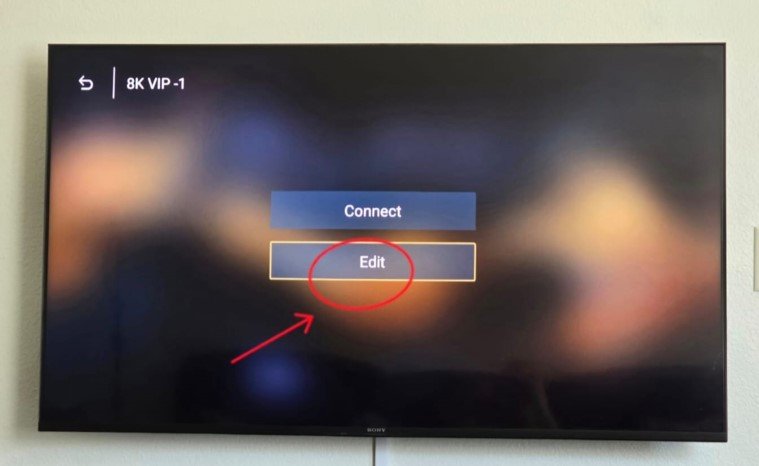
You need to enter your subscription credentials ( Username & Password ) which we will provide to you & press Update Playlist at the bottom

Click again on : 8K VIP-1

Click on : Connect
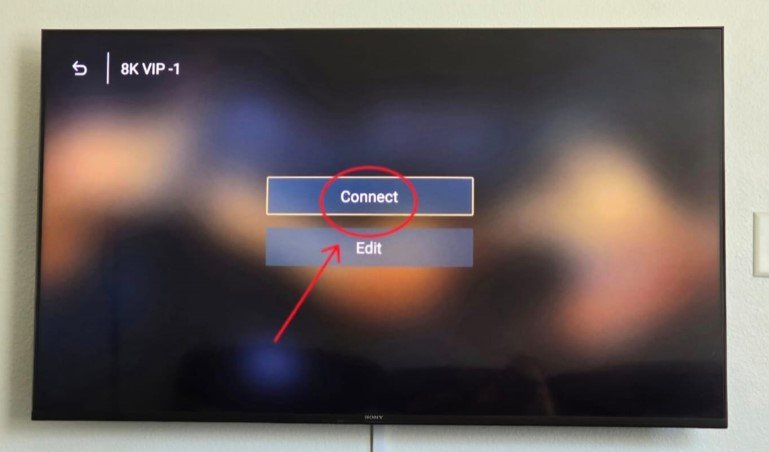
Congratulations !! You are successfully connected to our great Service
Go to live Channels, Movies or Series as you like

WhatsApp us