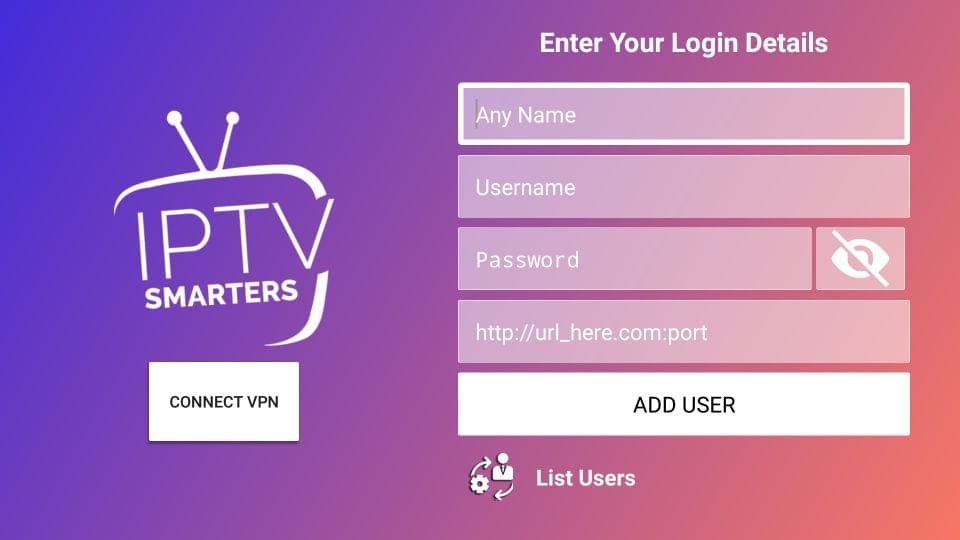tutorials
install iptv on amazon firestick
Even though IPTV Smarters is listed on Google Play Store and Apple App Store, Amazon Store does not host it. Therefore, if you want it on Firestick you will need to sideload it.
To sideload any apps on your Firestick, you should have the option Apps fron Unknown Sources enabled or turned on. So, let's take care of this part first before we install IPTV Smarters on your Firestick :
Steps to install Smarters Pro :
1. Click the Magnifying Glass > Search option on the home screen of FireStick. Type the name of the app (which is Downloader).
Click the Downloader option when it is displayed in the search results.
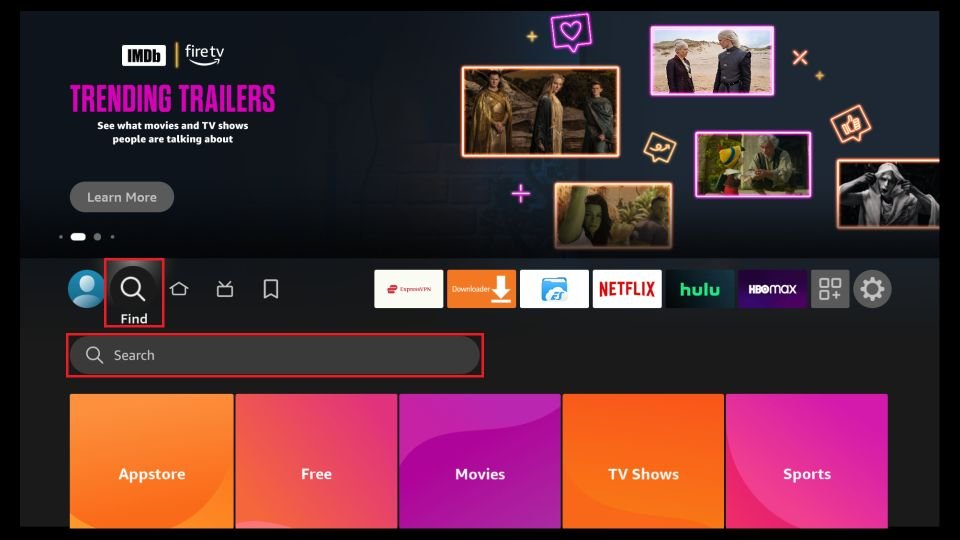
Choose the Downloader icon on the following screen and download and install the app.

2. Click Settings. Next, please choose the option My Fire TV. When the following options are displayed on the next screen, click Developer options.
After that, select Install from unknown apps. Enable Downloader to change the status to ON.
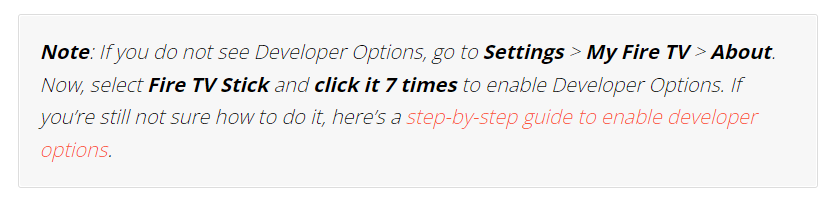
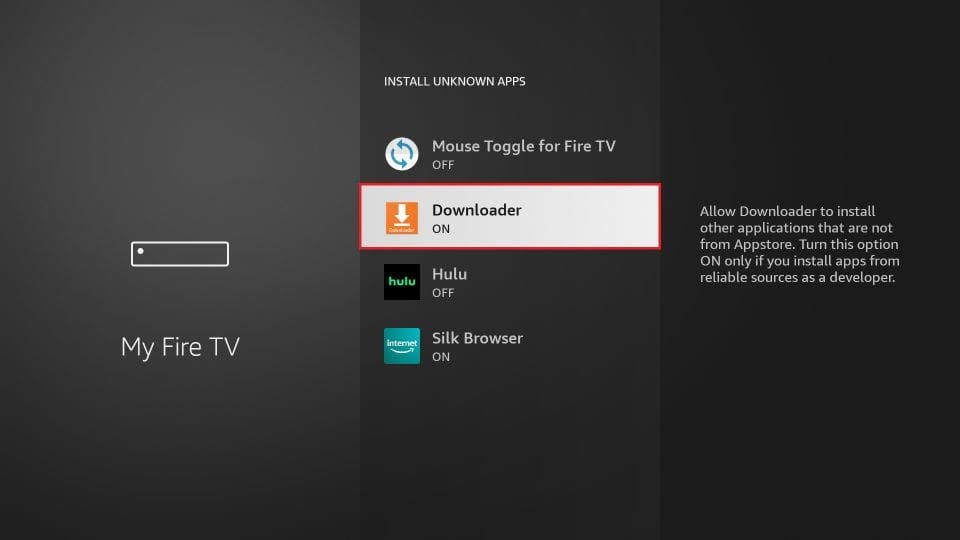
With this, you have configured the FireStick settings to allow the installation of IPTV Smarters and other third-party apps.
Sideload IPTV Smarters Pro APK :
1. Open the Downloader app.
On this screen, you need to click the URL textbox on the right side (make sure the Home option in the left menu is selected).
Note: A set of prompts will appear when you run this app for the first time. Dismiss them until you see the following screen
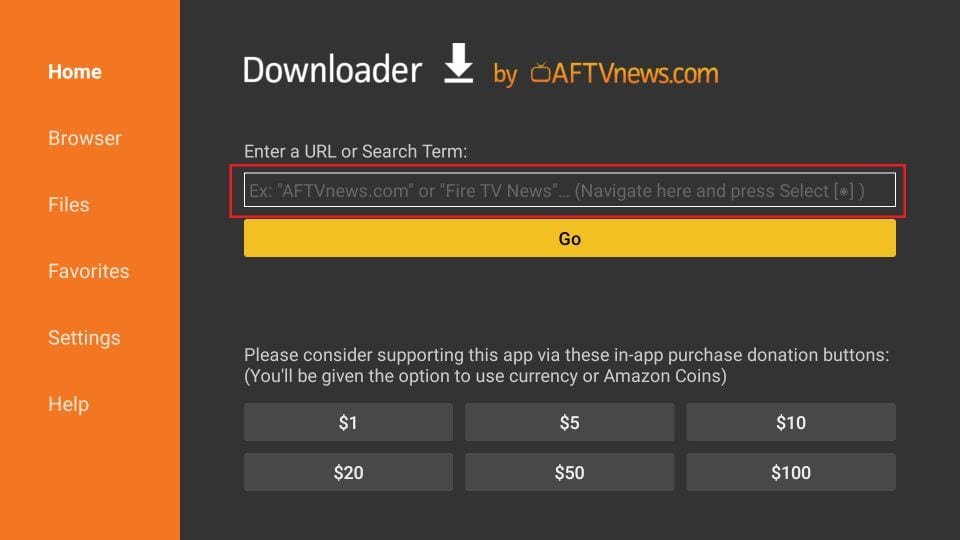
2. Go ahead and enter the following path on this window: firesticktricks.com/smarter. Next, click GO.
Note: FireStickTricks does not host this URL. It is a shortcut and redirects to another URL on an external server.
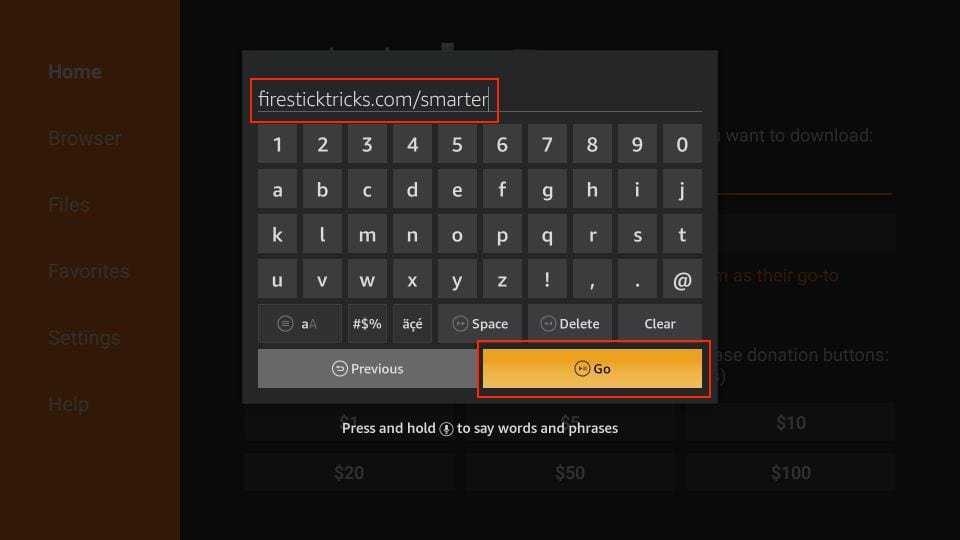
3. Give it a minute or two until the IPTV Smarter is downloaded onto your FireStick device.

4. When the download has been completed, the Downloader app will run the APK file, and the installation will start. Click Install.
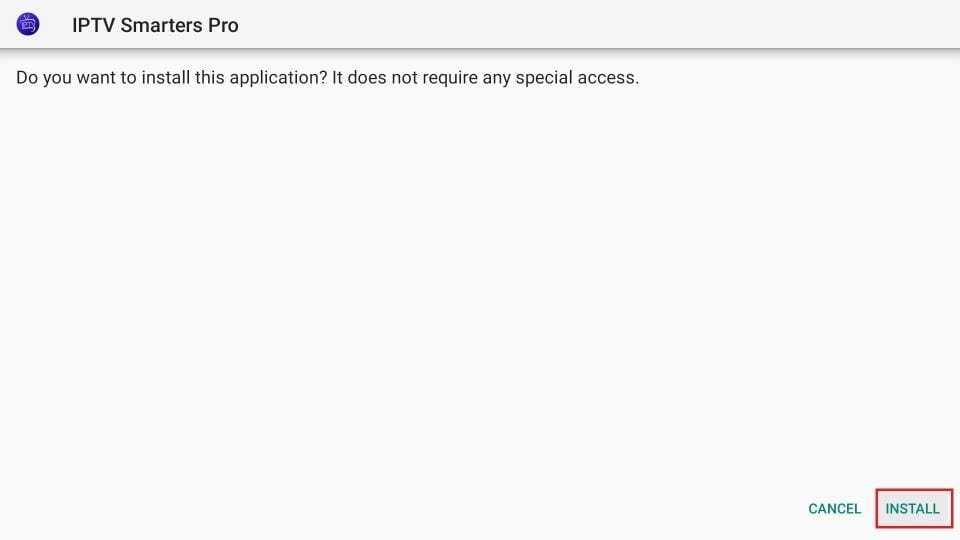
5. Wait for the installation to finish.
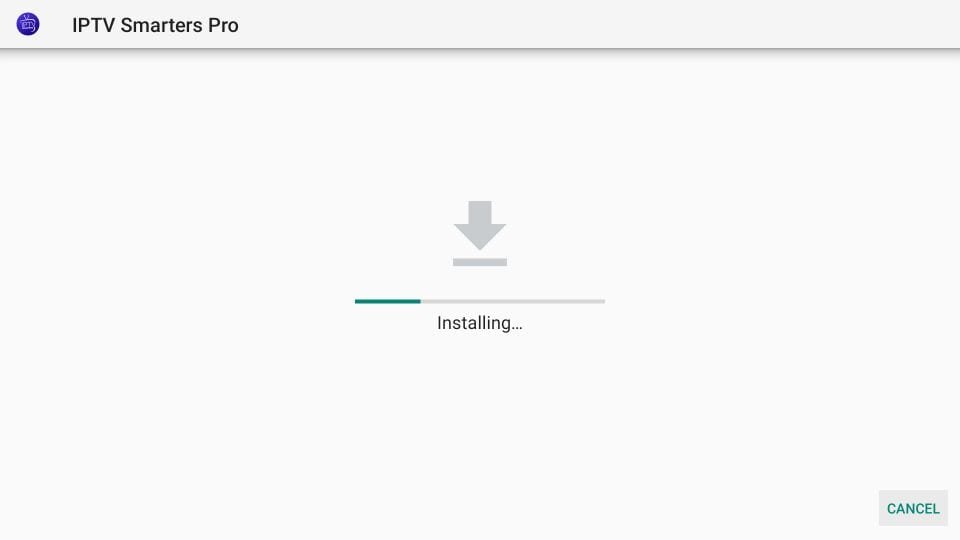
6. Installation is concluded with the app installed notification. You may now choose to click OPEN and get started with IPTV Smarters.
How to Use IPTV Smarters on FireStick :
When you run the IPTV Smarters app for the first time, the Terms of Use will be the first window. Scroll down and click Accept.
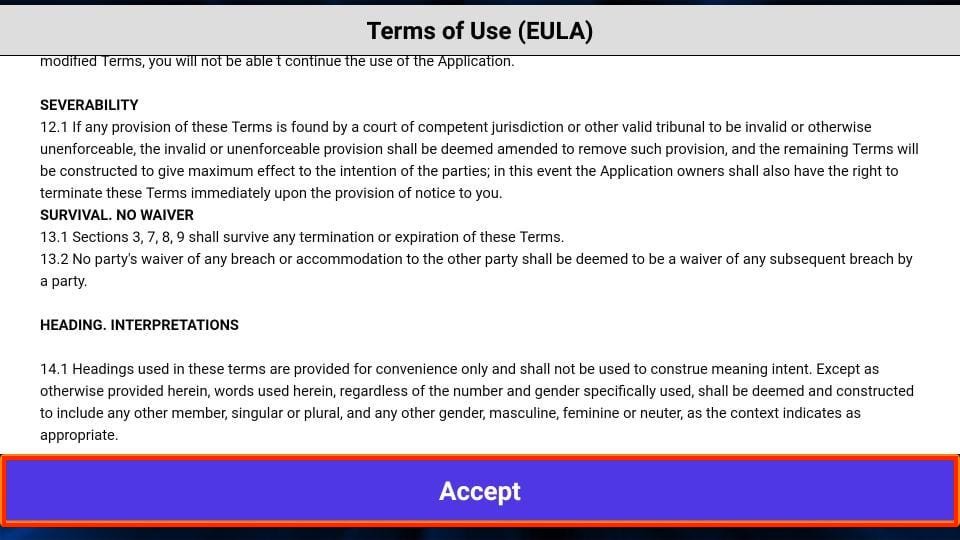
This is the window that you land on next. You must start by clicking ADD USER in the top-right corner or ADD NEW USER in the middle of the screen.
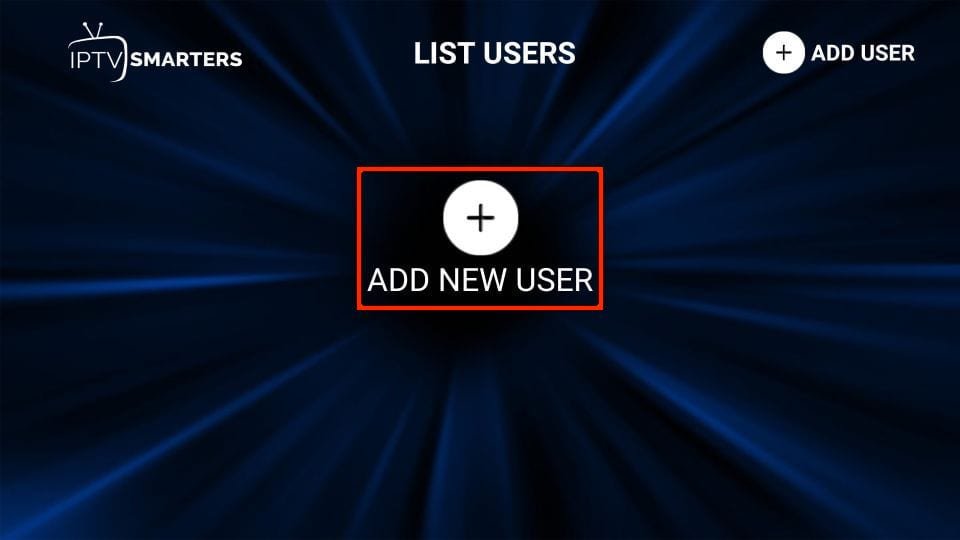
There are two ways to sign in to you IPTV service on IPTV Smarters :
- Load Your Playlist or File/URL
- Login with Xtream Codes API
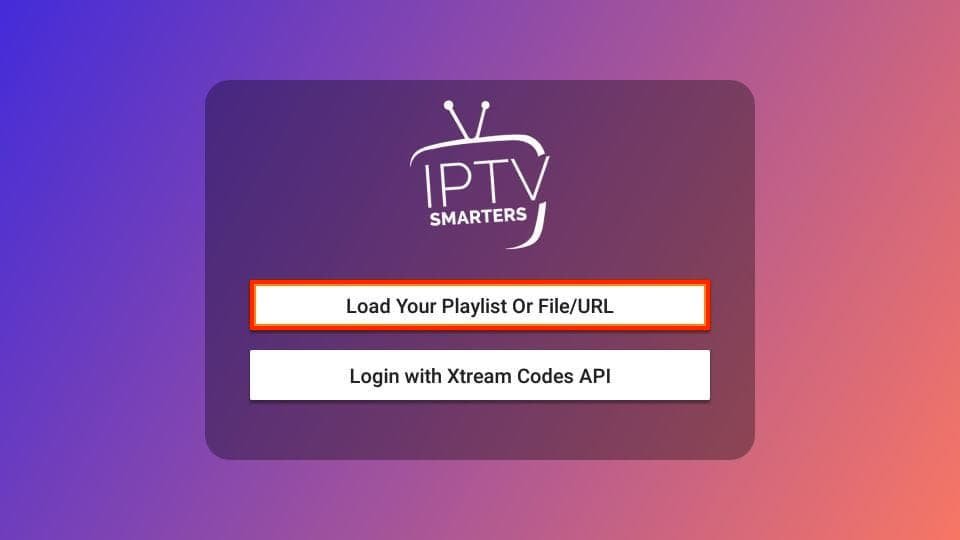
Choose :
- Login with Xtream Codes API
When you click Login with Xtream Codes API, here is the window where you can enter your details: